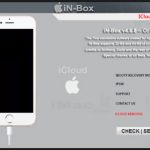Users who have a mobile device of the Samsung brand must already know the famous tool, Odin. With it, you can install the new firmware, create root access, install an advanced recovery in order Odin has many features. To be able to use this tool it is necessary to have a computer with the installed device drivers. This will help Odin to recognize it without forgetting to place it in Odin Download Mode.
Next, we will provide you with all available versions of Odin so that you can have them on hand at the time of making any changes to your device, the most used versions are v1.85, v3.09, v3.10.
System requirements Samsung Odin download

Computer with Windows operating system
Latest Samsung USB drivers.
ADB and FastBoot tools for your device.
Android USB cable to connect the android phone to the computer.
What is Odin and how to use it?
Odin is a program for PC (Windows) that allows us to update and install manually official Samsung firmware on our device, that is, install the operating system with Android on our Samsung. It also allows other actions such as flash ROM, recovery, kernel or partition, but the one that interests the majority of users is to be able to change the operating system of their Samsung. At the same time, it is the software that is used in specialized centers or technical services of Samsung to repair devices. Emergency Download Driver
Of course, the simplest thing is to install official firmware. Install a custom ROM (unofficial firmware). We will have to take a previous step that is usually to install a custom recovery. It has a huge and updated catalog of available firmware for a good catalog of Samsung devices.
In case it has not been clear, Odin in a tool that only serves to change or modify the software (firmware, recovery or whatever) of a Samsung device. For other manufacturers, there are other tools.
Latest Version Odin3_v3.12.3
USB driver 1.5.27.0
How is Odin used?
The first thing is to download it. Samsung does not officially share this software but some developers share it. The best method to find the latest version is to visit this thread of XDA
Developers. Here, you will find all available versions and make sure you download the latest one, currently it is v3.12.3.
The file to download is usually a tablet in which we will find a folder that contains an executable file named Odin plus the version number and with extension .exe. This is the important one. There are also other files needed for the program to work but they are not executable. Their number depends on the version.
To use Odin with our smartphone, we must have the Samsung drivers installed on the PC. It is usually installed automatically when you connect your smartphone to your PC through a USB cable. On the smartphone, we will activate the ‘USB Debugging’ in the developer options. To activate the developer options, go to Settings> about the device and click on Compilation Number several times).
Before starting, it is always obligatory to make a backup of all the information stored on our device.
When opening Odin, we must start it as administrators. To do this, click on the Odin icon with the right mouse button and choose ‘Run as administrator.’
Then we must connect the smartphone to the PC in a special mode. We will turn off the device and turn it on again in downloading mode by pressing the start, turn, and volume down keys at the same time. Once turned on in this mode, you can connect it to the computer.
Keep in mind that, most Samsung phones are different and each requires different procedures for rooting and flashing with custom ROMs. All file free here mtk-rom.com
How to flash Samsung Odin?
It is done. Take a deep breath and press the Start button. Do not fear; everything will be fine. You will be shown the progress in both Odin (a green progress bar with text) and on the device. With a progress bar below the Android dummy.
The process will take a couple of minutes, and then the device will restart automatically since we had left the Auto Reboot option checked. The first time it starts with a new version of Android takes a long time, so patience.
If we are talking about Marshmallow and not Nougat, there will be an additional process of “optimized” applications once the system has booted up. This process can easily be ten minutes, depending on how many applications you have installed.
Final thought,
If you do not demand much from your smartphone, you may never have heard about Odin. However, if you start to browse a bit in the world of manual updates of your Samsung, you’ll know you need Odin. Have you ever wanted to change the operating system of your smartphone? Odin Download from here.